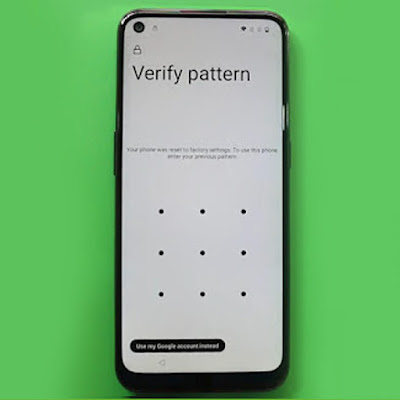
What is Frp Lock ??
- FRP is Factory reset protection it protects phones from unauthorized access frp lock is Basically an inbuilt Android security feature to keep your personal data secure in case your Android device is lost or stolen.
How to Bypass Frp On One Plus Android 11 | Android 12 Latest Security 2023
- Turn on your Phone
- Hello screen will appear on phone tap on (Start)
- Terms & Conditions tap (Agree)
- Skip connect to mobile data
- Connect available wifi or use sim card (mobile data)
- While phone will connected with internet device auto checking information
- After Few moments phone will showing Verify Your Account this device was reset to continue sign in with a google account previously synced on this device.
- It's means this phone is protected by FRP lock
- Now login your google id if you have remember that which was previously login into your phone
- if you don't have old google id password
- Plese follow this simple steps.
Back to main screen ( Hello Screen Section )
- Tap on Emergency Call
- Go to Emergency rescue / again tap to open Emergency rescue
- Tap on Add Contact
- You can see Allow Emergency Rescue to send and view sms messages press on DENY 2 times
- After this you will show Permission Required Message now tap on GO TO SETTINGS
- Now Emergency rescue App info appear in screen
- Now go to Permissions/Search icon bar & type Settings on Search Box
- Scroll Down then find settings logo then open or lunch settings
- Now Successfully launch Settings
- Scroll Down & tap on Apps & Notification
- App info
- Right corner 3 dot/Show system
- Open Android Setup
- Tap On Force Stop/Back to app info list
- Scroll down & Open Google Play Service
- Tap On Force Stop & Disable it
Now Go Back to main screen ( Hello Screen )
- Tap on Start
- Terms & Conditions tap (Agree)
- Skip connect to mobile data
- Review additional apps tap OK
- Skip screen lock if nedded you can create any screen lock
- Navigation bar & Gestures choose (Back, Home, Recent) & tap Next
- Now Setup Complete Done.
- Enjoy
The following video shows the process above given steps.



%20copy.jpg)

Hgbu
ReplyDelete